Your IP address has changed. Please log in again.
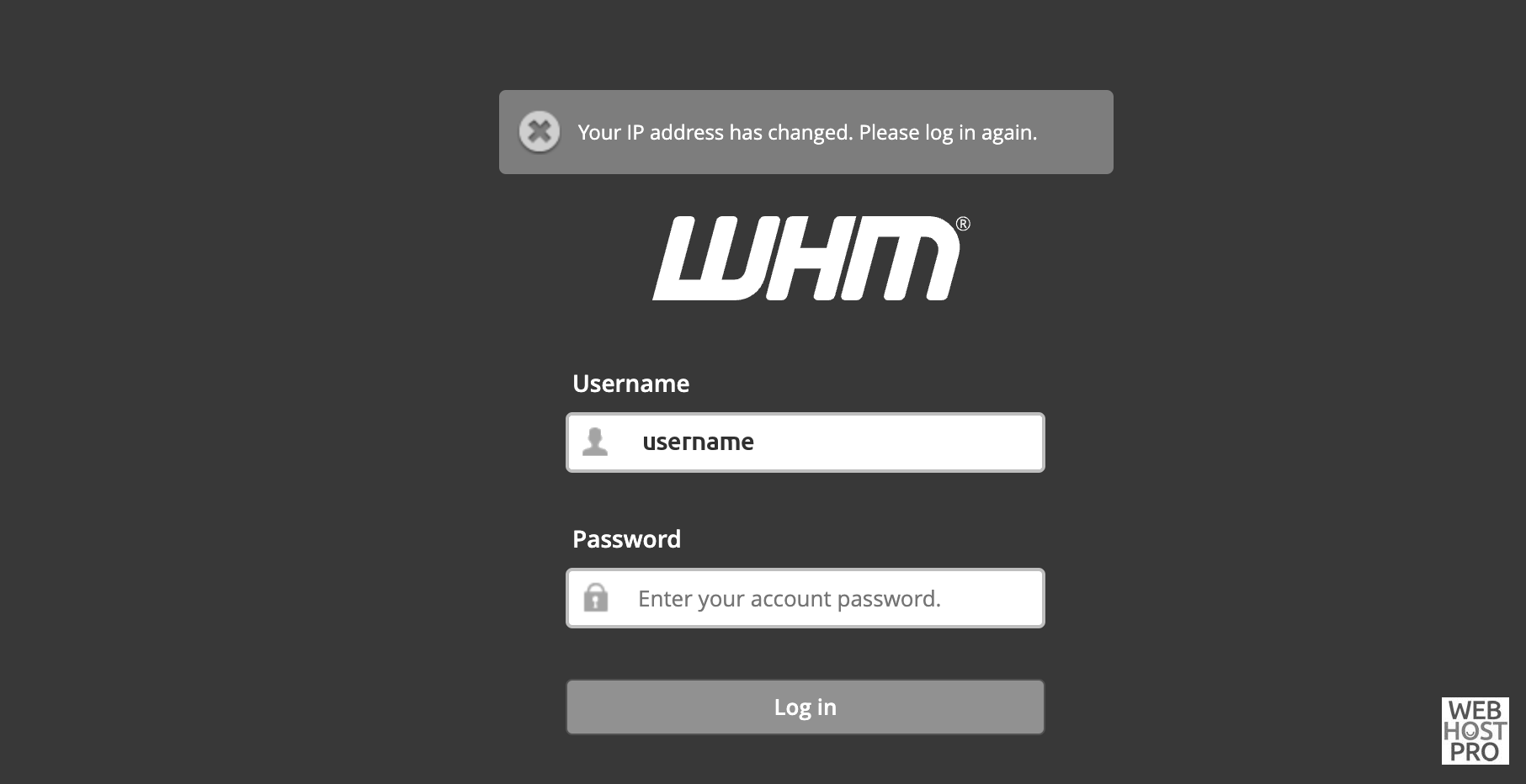
There are three common situations that can cause this problem:
Dynamic IP Addresses:
Your Internet Service Provider (ISP) assigns a dynamic IP or uses short DHCP lease times.
-
Multiple Device Logins:
You attempt to access the same cPanel account from two different devices using different IP addresses. -
VPNs or Proxies:
You are using a VPN or proxy service that changes your IP address frequently.
Understanding the Error
This cPanel security feature validates the IP address for cookie-based logins. It prevents attackers from hijacking session cookies to gain unauthorized access to your cPanel or WHM interfaces.
For maximum security, our system enforces strict cookie IP validation—your login session remains valid only if your current IP address matches the IP stored in the session cookie.
If the IP changes, you will be logged out automatically and see the message:
“Your IP address has changed. Please log in again.”
How to Fix the “Your IP Has Changed” Error
In most cases, simply logging back into cPanel will work temporarily. However, to prevent the issue from recurring, ensure your IP address remains consistent.
Here are some permanent solutions:
-
Disable VPN or Proxy Services
VPNs and proxies often rotate IPs, triggering the error. Disable them before logging into cPanel. -
Restart Your Router and Clear Browser Cookies
A fresh connection and clean browser session can help re-establish a stable login. -
Use a Static IP Address
If your ISP frequently changes your IP, consider requesting a static IP address. This ensures your login session remains valid and uninterrupted.

