If you prefer to get your hands dirty like I do, then here is exactly how to move your WordPress site Web Host Pro yourself.
1. You will need a couple of tools. An FTP client and access to phpmyadmin or a way to export your database. VERY IMPORTANT – When you sign up for your new host make sure to use the same “username” that you did before.
2. The first thing is to simply download the site. With FTP, you would just highlight the entire folder the site is located in and download it to your desktop.
3. Next you need to get your database exported. In phpmyadmin, you just click on the database and click export in the upper tab then leave the default settings and click go: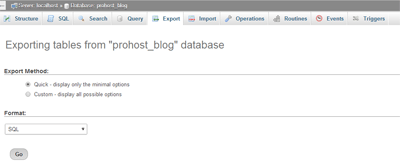
4. Now set up WordPress on your new web hosting account. Most hosts like Web Host Pro have an auto installer that allows you to add WordPress with one click.
5. Now upload the files via FTP and just overwrite the files that are there. Technically you only need to upload the files in the WP-CONTENT folder but if it’s easier to just upload everything then go for it.
6. Now go to your new phpmyadmin click structure and check all. Once everything is checked click drop to remove all the tables and content.
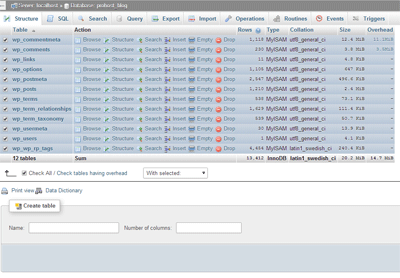
7. In your new phpmyadmin click the upper tab that says “import” and click “choose file” Then navigate to the mysql file you saved before and click go: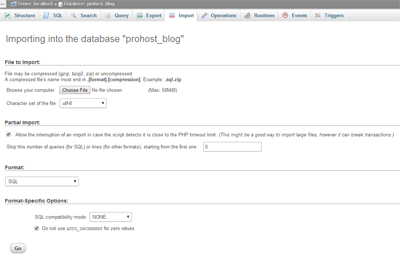
8. Now log in and update anything needed, it will have a message if anything needs to be upgraded or updated.
Great job!

