Step 1: Check for precautions
Please do NOT install services such as Apache, PHP, MySQL, Ftp, Sendmail, etc., as we will do this for you. All we need is a CLEAN installation of your operating system.
We strongly do not recommend installing DirectAdmin on an existing live production server or on the server where any other Control Panel is already installed. DirectAdmin does not convert existing data upon install.
Operating system
Operating systems supported by DirectAdmin and expected End-of-life dates can be found here.
DirectAdmin supports the following Linux distributions:
Running on the following hardware architectures:
- 64bit AMD and Intel architecture, also known as
amd64orx86-64. - 64bit ARM architecture, also known as
arm64.
Partition scheme
We suggest a simple partition structure of:
| Partition | Size |
|---|---|
| /boot | 500 MB |
| swap | 2 x RAM but no more than 16 GB |
| / | Rest of drive |
For a less simple partition structure:
| Partition | Size |
|---|---|
| /boot | 500 MB |
| swap | 2 x RAM but no more than 16 GB |
| /tmp | 1 GB. |
| / | 6 - 10 GB |
| /var | 8 - 20 GB. Logs, and Databases with CentOS |
| /usr | 5 - 12+ GB. DA data, source code, mysql backups with custombuild option |
| /home | Rest of drive. Roughly 80% for User data. Mount with nosuid in /etc/fstab if possible. |
Feel free to modify these numbers as needed. Debian store mysql databases in /home/mysql/.
Hardware
We highly recommend a processor of at least 500 Mhz even though DirectAdmin will run on slower systems. The more cores, the better.
A minimum 4 GB of memory is required, with at least 4 GB of swap memory.
A hard drive with at least 2 gigabytes of free space (after the Linux install) is also required, not including any website data.
If you are expecting high traffic levels, then you will need more memory, processor power, and hard drive space than we recommend here.
Intel and AMD should work fine. Solaris/Sparc will not.
Step 2: Make sure you have a valid license
Sign in to your client account and click the "view" link next to your license.
Make sure that the license is Active and Verified (if it isn't, then our billing system hasn't processed your order yet).
Step 3: Run the installation script (web-based installer)
Log in as root to your server, download the installation script, and run it:
sh <(curl -fsSL https://download.directadmin.com/setup.sh)
Note: using sudo to run this install command with a non-root shell will not work. If you have a non-root shell, please use sudo -s command to get a root shell before executing the installation command.
This command will perform the initial system setup and will print out an URL to continue the installation process via browser. Example:
...
[setup.sh] Please open the following URL in your browser to continue the DirectAdmin installation:
http://192.168.0.1:35222/?key=DAdYbfkB5JIAQmCqYtziZ9vyTaCucbei
The web-based installer page will look like this:
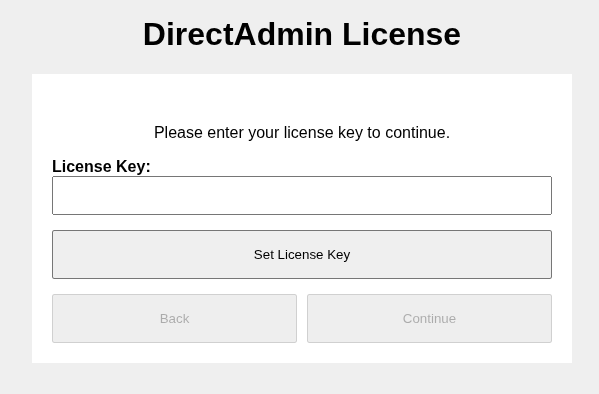
Step 3: Run the installation script (command-line installer)
Log in as root to your server, download the installation script, and run it:
sh <(curl -fsSL https://download.directadmin.com/setup.sh) '__insery_your_license_key_here__'
The CLI installer will use default configuration options.
The installation can be customized by creating key configuration files before running the CLI installer, or by passing extra options to the installation script via the environment variables.
Accessing the Control Panel
DirectAdmin can be accessed at http://server.ip.address:2222.
The installer will show the administrator account username and password and will provide a direct log-in URL at the end of the installation.
Administrator account credentials are also saved in the /usr/local/directadmin/conf/setup.txt file.

